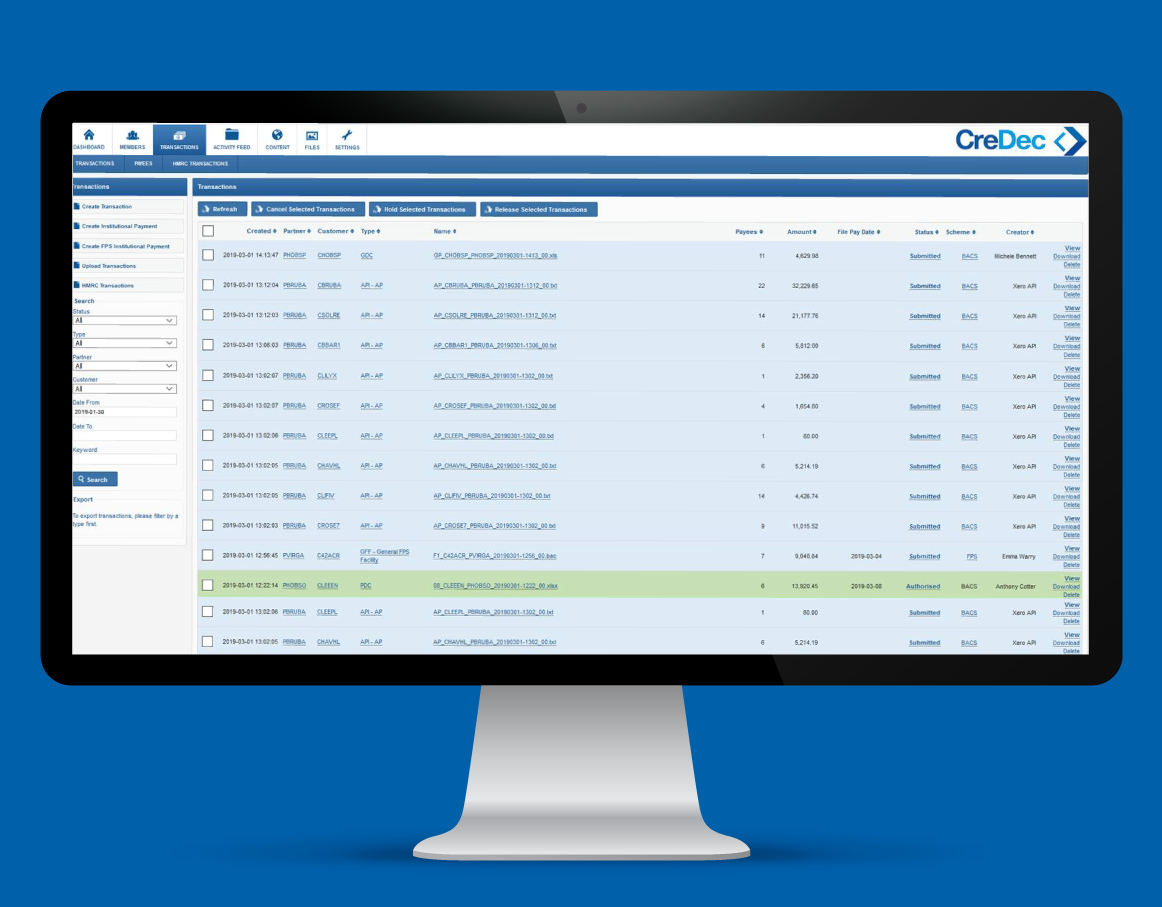Instructional Walkthrough Video
Set up CreDec–Xero integration
In this step, you authorise CreDec to access your Xero organisation.
Batch payments
The CreDec-Xero integration also supports batch payments. Batch payments enable you to pay multiple bills in one transaction.
Pay dates must not be in the past.
See notes below about reconciling batch payments, and handling payments that may fail in a batch.
For more details about Xero’s batch payment features, see Xero batch payments help guide.
Failed payments
In some instances, a payment may fail (e.g. if the payee details were rejected by the receiving bank).
Single (non-batch payments):
When a single (non-batch) payment fails, you will receive a notification from CreDec so you can delete the Xero payment. Batch payments:
When one or more payments in a batch fail, you will receive a notification from CreDec with instructions to edit the original batch payment and remove the failed individual payments. Any successful payments in the batch will be represented in your CreDec Virtual Account as a single statement line. The edited Xero batch payment and the single statement line can then be reconciled as normal.
Making payments
Making payments from within Xero is easy – just create a payment as normal and use your CreDec Virtual Account as the source, making sure the pay day is in the future:
a. Your CreDec Virtual Account as the ‘from’ source account;
b. A pay date that is not in the past.
You can also do a spend money payment in Xero with CreDec, just make sure you choose the CreDec Virtual Account and include a reference when recording the spend money transaction.
Reconciling
Reconciliation is quick and easy, using the usual Xero interface.
Note that Xero batch payments reconcile against a single statement line (see note below regarding failed payments in a batch).
For more details about Xero’s reconciliation features, see Xero’s reconciliation help guide.
Additional support
Disconnect – Statement Feed:
To request the disconnection of the statement feed to your CreDec Virtual Account, please click here and fill out the short form.
If you need help with anything else, including if you think your organisation has got disconnected from CreDec or if you decide you want to stop using your CreDec Account, get in touch with us through this form.

Integrates with Xero
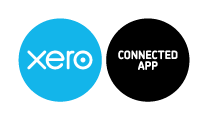
Find out more or try
Xero Accounting Software for free